Windows7でSysprep その2
- 2010.11.11
- 未分類
Windows7でsysprepを使用したときのメモ
Windows7のUnattend.xmlの作成例です。
<?xml version=”1.0″ encoding=”utf-8″?>
<unattend xmlns=”urn:schemas-microsoft-com:unattend”>
<settings pass=”oobeSystem”>
<component name=”Microsoft-Windows-Shell-Setup” processorArchitecture=”x86″ publicKeyToken=”31bf3856ad364e35″ language=”neutral” versionScope=”nonSxS” xmlns:wcm=”http://schemas.microsoft.com/WMIConfig/2002/State” xmlns:xsi=”http://www.w3.org/2001/XMLSchema-instance”>
<AutoLogon>
<Password>
<Value>YQBkAG0AaQB</Value>
<PlainText>false</PlainText>
</Password>
<Username>administrator</Username>
<LogonCount>1</LogonCount>
<Enabled>true</Enabled>
<Domain>WORKGROUP</Domain>
</AutoLogon>
<OOBE>
<HideEULAPage>true</HideEULAPage>
<HideWirelessSetupInOOBE>true</HideWirelessSetupInOOBE>
<NetworkLocation>Home</NetworkLocation>
<ProtectYourPC>3</ProtectYourPC>
</OOBE>
<TimeZone>Tokyo Standard Time</TimeZone>
<UserAccounts>
<LocalAccounts>
<LocalAccount wcm:action=”add”>
<Password>
<Value>bQBhAHMAYQBoA</Value>
<PlainText>false</PlainText>
</Password>
<DisplayName></DisplayName>
<Group>administrators</Group>
<Name>user01</Name>
</LocalAccount>
</LocalAccounts>
<AdministratorPassword>
<Value>YQBkFAAYQBzAHMAdwBvAHIAZAA</Value>
<PlainText>false</PlainText>
</AdministratorPassword>
</UserAccounts>
</component>
<component name=”Microsoft-Windows-International-Core” processorArchitecture=”x86″ publicKeyToken=”31bf3856ad364e35″ language=”neutral” versionScope=”nonSxS” xmlns:wcm=”http://schemas.microsoft.com/WMIConfig/2002/State” xmlns:xsi=”http://www.w3.org/2001/XMLSchema-instance”>
<InputLocale>0411:00001041</InputLocale>
<SystemLocale>ja-JP</SystemLocale>
<UILanguage>ja-JP</UILanguage>
<UILanguageFallback>ja-JP</UILanguageFallback>
<UserLocale>ja-JP</UserLocale>
</component>
</settings>
<settings pass=”specialize”>
<component name=”Microsoft-Windows-Shell-Setup” processorArchitecture=”x86″ publicKeyToken=”31bf3856ad364e35″ language=”neutral” versionScope=”nonSxS” xmlns:wcm=”http://schemas.microsoft.com/WMIConfig/2002/State” xmlns:xsi=”http://www.w3.org/2001/XMLSchema-instance”>
<ComputerName>user-pc</ComputerName>
<ProductKey>xxxxx-xxxxx-xxxxx-xxxxx-xxxxx</ProductKey>
</component>
<component name=”Microsoft-Windows-Deployment” processorArchitecture=”x86″ publicKeyToken=”31bf3856ad364e35″ language=”neutral” versionScope=”nonSxS” xmlns:wcm=”http://schemas.microsoft.com/WMIConfig/2002/State” xmlns:xsi=”http://www.w3.org/2001/XMLSchema-instance”>
<RunSynchronous>
<RunSynchronousCommand wcm:action=”add”>
<Path>net user administrator /active:yes</Path>
<Order>1</Order>
</RunSynchronousCommand>
</RunSynchronous>
</component>
</settings>
<settings pass=”windowsPE”>
<component name=”Microsoft-Windows-Setup” processorArchitecture=”x86″ publicKeyToken=”31bf3856ad364e35″ language=”neutral” versionScope=”nonSxS” xmlns:wcm=”http://schemas.microsoft.com/WMIConfig/2002/State” xmlns:xsi=”http://www.w3.org/2001/XMLSchema-instance”>
<UserData>
<AcceptEula>true</AcceptEula>
<FullName>user</FullName>
<Organization>usesr</Organization>
</UserData>
</component>
</settings>
<cpi:offlineImage cpi:source=”catalog://test-pc/users/user/desktop/install_windows 7 professional.clg” xmlns:cpi=”urn:schemas-microsoft-com:cpi” />
</unattend>
ドメインには不参加で、mini-setup後に自動でログオンするようになっています。
-
前の記事
Windows7でSysprep その1 2010.07.02
-
次の記事
圧縮・解凍ソフトのサイズ制限 2011.04.09